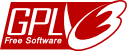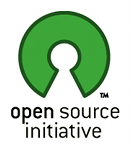Gephi is a collaborative open-source project. It has been built to be easily extended and reused. Although initiators have a strong vision about the ideal software, Gephi’s future is in the hand of its contributors. Anyone can join the network today and start developing, testing, designing, translating or writing tutorials. Follow the steps.
Quick start
Gephi is developed in Java and use OpenGL for its visualization engine. Built on the top of Netbeans Platform, it follows a loosely-coupled, modular architecture philosophy. That permits to build large applications and make it grow in a sustainable way. Gephi is spitted into modules, which depend on each other through well-written APIs. Plugins are allowed to reuse existing APIs, create new services and even replace a default implementation by a new one.
Get the sources
Gephi source code is hosted on Github platform, and use Git for source control. Getting Gephi’s sources is straightforward and you don’t need to register.
You can get source in several ways:
- Through Github and Git (see below)
- Get an archived snapshot on the download page
- Browse online
Get the latests sources from Github
- Get Git for your system and install it. Checkout Github’s help for Windows, Mac and Linux.
- Clone the project by typing “git clone git://github.com/gephi/gephi.git”. This downloads the latest trunk to a gephi directory.
You’ll get the sources without authentification. If you want to get the sources via your GitHub account, follow these instructions.
Note: We recently moved the project from Launchpad to Github. The Launchpad project still exists and can be found here.
Build the sources
Because Gephi is built on top of the Netbeans Platform, all development needs to take place in Netbeans IDE, which fully integrates all tools for Netbeans Platform developers.
- Get Netbeans IDE, currently 7.0 version. Only Java SE version is required for Gephi. You need to get the JDK before installing Netbeans.
- Start Netbeans IDE and check for updates (Help > Check for Updates). Netbeans must be up to date. Note that you must have administrator privileges.
- Restrart Netbeans IDE and open the Gephi project, Netbeans automatically recognize the Netbeans Platform application.
- You can see Gephi’s project and the list of its modules. Right click on the project and Run it. Done.
During Netbeans installation, if asked to install JUnit, click Yes. If you have issues, consult the Troubleshooting section on the wiki.
Create executable and bundles
- For Windows, right click on Gephi’s project and select “Package as > ZIP Distribution”. The bundle is created in the “dist” folder in the project directory.
- For Mac OS X, right click on Gephi’s project and select “Package as > Mac OS X Application”. This creates the application folder in the “dist” folder of the project’s directory.
- For Linux users, follow Windows instructions and see that a launch script has been created in the “bin” folder.